MLA Format For Google Docs in 2023
Have you ever written a paper and wanted to give credit to where you found certain information? Have you ever read a paper or essay and wondered where the author found the content that is mentioned? MLA format helps solve these two problems and is important to include in essays and papers. This article covers the importance of MLA format, and how to use MLA format for Google docs and traditional essays.
What is MLA format and why is it used
MLA Format is used as a way to cite sources for subjects within the humanities. It is used as an easy way to provide cues to readers that they can follow and navigate. Additionally, it allows for there to be consistency in style among academic papers. Typically, MLA format is used for essays, books, research papers, and more.
Standard MLA format Configuration
Standard MLA format configuration depends on a variety of factors. Elements such as fonts, font size, margin sizes, headers, and more should all be taken into consideration. Below is each factor, as well as, its definition and how it is used within MLA format.
Font
The font, or size, and style, that MLA format calls for is Times New Roman. This means that when you use MLA format for Google Docs, you need to change the font to be specifically Times New Roman. This helps with the readability and consistency of the text.
Font Size
MLA format calls for a specific font size of 12 pt. The font size may be specified as something else, but 12 pt font is typically standard. This allows for the text to be eligible for readers.
Margin Size
When using MLA format, margin sizes should be about 1 inch. This means the space between the edge of the paper and the text. Be sure to double-check the margin size, as some programs default to a margin size of 1.25 – 1.50 inches.
Headers
A header in MLA format is typically for essays and academic papers. Headers include a variety of information such as name, professor or instructor name, course you are taking, and the date. The header also includes your last name and page number in the upper right-hand corner of each page of the document. This gives consistency to your paper and informs the instructor of these details.
Indents
Indents signify the start of a line of text, or help to position a part of a text further from the margin and the main portion of the text. An indent in MLA format should be the first line of each paragraph, and it should be one-half-inch from the left margin. You should utilize the tab key on your keyboard, rather than pressing the spacebar five times to create an indent.
Quotations
Quotations are a great way to incorporate facts and information from another resource. In MLA format, a few rules apply. For short quotations, utilize double quotation marks around the text that you are quoting. You should cite the quotation with the author’s name and a specific page number, and punctuation marks, such as periods, commas, and semicolons, should be after the parenthetical citation. For long quotations, you should establish a block of text without quotation marks. You can create this block by having the entire quote indented ½ inch from the left margin. You should include a reference on the Works Cited page for all quotations.
Page Numbers
MLA format requires that page numbers, accompanied by your last name, are present in the upper right-hand corner of each page of your assignment. They should be one-half inch from the top of the page. Whoever assigned you the piece of work may ask that there is no page number on the first page. If this is the case, you can start from 2 on the second page of your assignment and continue from there. Again, this allows for consistency and for your reader to know where they are in the assignment.
Paraphrases
A paraphrase is when you take information or text from one source and you include it in your own work in your own words. You should cite the source with an in-text citation at the end of the paraphrased section. The citation is similar to a quotation in that the author’s name and page number should be included. Paraphrasing can be a great way to communicate information that you did not know previously in the style of the piece you are writing. It is imperative that you still cite your source, as it was not your information to begin with, and you need to give credit to the original source.
Photos
When placing photos in an academic paper or essay, you may be confused about how to cite the photo. First, underneath the image place a figure label with a number and a period. You can then place the same works cited information in the caption, or you can give only the author, title, and year of the work. If you opt for the second option, you will need to put all information in the Works Cited.
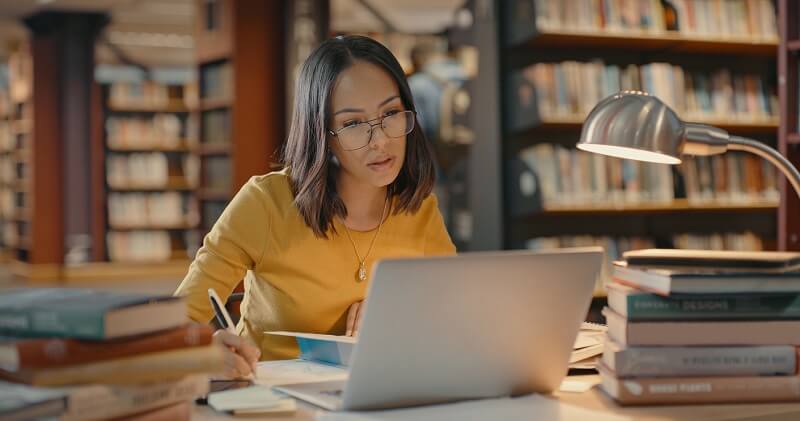
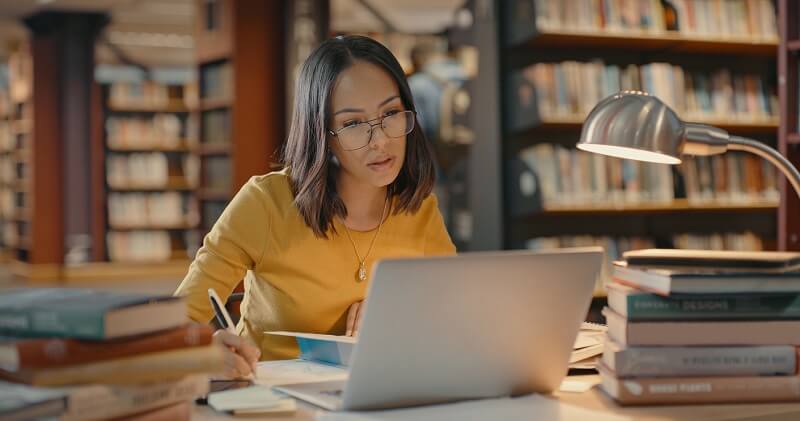
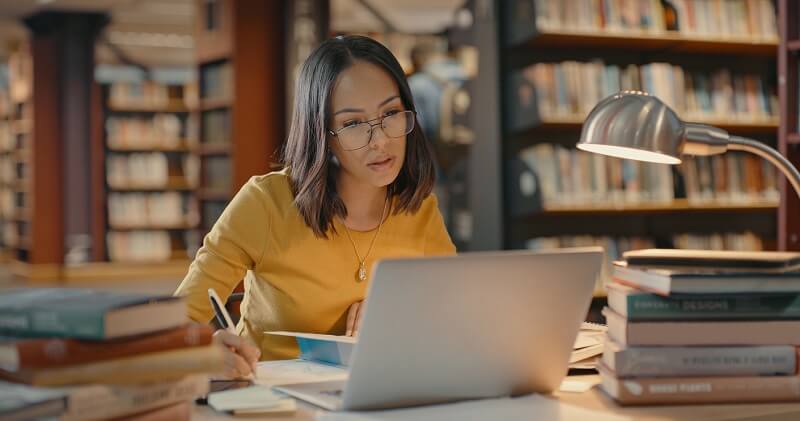
How to format MLA in Google Docs with a template
1. Create a New Document
The first step for how to format MLA in Google Docs with a template is to create a new document from a template. You can do this by opening a new document and sliding your mouse over “File”. Then, you can select “New” and “From Template”. Once the template gallery opens up, scroll down to the “Education” section. Here, you will be able to choose the “Report MLA” option.
2. Change the Sample Text
Now that you have your document created from a template, you will be able to fill in the text. The template will auto-populate with sample text that you can replace. Be sure to change the sample text, as you do not want to pass off the text from the template.
3. Check Your Work
Lastly, make sure you check your work! Items from a template are typically good to go once you finish them. However, it’s good practice to make sure that the template contains all of the necessary MLA formatting. From font size and spacing to indents and a Works Cited page, you should make sure your document checks all of the boxes before submitting it.
Example of MLA Format
Below is an example of MLA format made from the citation generator on Google Docs. As you can see, the author is listed first, followed by the article that is being cited. Because this is an online source, the link is also listed. Later in this article, you will find the steps to build a citation like this in MLA format within Google Docs.
Howard, Richard. “MLA Formatting and Style Guide – Purdue OWL® – Purdue University.”
Purdue OWL, https://owl.purdue.edu/owl/research_and_citation/mla_style/mla_formatting_and_style_guide/mla_formatting_and_style_guide.html. Accessed 31 October 2022.
How to format MLA in Google Docs without a template
Learning how to format MLA in Google Docs without a template can be tricky. Utilizing a template has its perks, but some prefer to do this manually. Below are some key steps to keep in mind when looking to create an MLA formatted document from scratch:
Create a New Document
The first step you will need to take is to create a document in Google Docs. You can do this by selecting “File” and “New Document”. This will then populate a Google Doc that is empty for you to work with.
Set Margins, Line Spacing, and Font Size
Once you have your document, you can set the margins of the paper and specify line spacing. Margins should be set to 1 inch on all sides, while line spacing should be doubled. Font size should be a consistent 12 point font.
Add a Header and Include Indents
Once you have the bulk of your style set for the paper, make sure you add a header and include indents. Indents should be made at the beginning line of each paragraph and can be created with the tab button on your keyboard. This is recommended over clicking the space key five times. For the header of the first page, you should write your name, name of your professor or instructor’s name, course name, and date. Additionally, at the top right of each page, you should include your last name and page number.
Follow Citation Rules
Throughout the paper, you should follow citation rules as set by MLA. Whether you are pulling a direct quote or paraphrasing, you should include an in-text citation. You should also include a Works Cited page, so individuals are able to properly find the source that you may have referenced in the middle of your text.
Produce a Works Cited Page
As stated above, one of the most important parts of MLA format is producing a Works Cited page. This should be on its own page of the paper and should follow specific MLA Works Cited page rules and standards that can be found here.
Example of MLA Format In Google Docs
Below is an example of MLA Format, taken from a Works Cited example from Purdue Owl. As you can see, the author’s name is the first piece of information to be shown. Then, the name of the cited work is included in quotation marks, followed by the title of the book it can be found in. All other relevant information, such as volume number and pages, are included near the end.
Bagchi, Alaknanda. “Conflicting Nationalisms: The Voice of the Subaltern in Mahasweta
Devi's Bashai Tudu.” Tulsa Studies in Women's Literature, vol. 15, no. 1, 1996, pp. 41-50.



What is a Citation?
A citation is a reference to a specific source that is being utilized in another piece of work. Its role in MLA format is to not only guide the reader to who the original source of information was, but to also validate a claim being made in the body of work.
How to cite in Google Docs
Learning how to cite in Google Docs can be quite simple if you know the right steps. It can be as simple as filling out a template! Below are the steps you can take to properly cite in Google Docs in a simple but correct way:
1. Find the “Citations” option in your document
In your document, click the “Tools” tab and “Citations”. A sidebar will pop up, prompting you to fill out a variety of fields.
2. Select Format
Select which type of formatting you want to use, in this case, MLA. You also have the option to choose Chicago or APA for other work that you may be doing.
3. Click “Add Citation Source”
Click the “Add Citation Source” button, and select how you assessed your source. You will then be asked to fill in an ISBN number for books or place a URL for websites and online newspapers.
4. Add Citation
Once you have filled out all required fields, such as authors, titles, and date accessed, your citation will be ready. Be sure to double-check your work to make sure you have as much information in the citation as possible. Every time you want to utilize this citation in the text, all you have to click is “Cite” and it will populate in parenthesis. Otherwise, you can copy and paste this fill citation for a Works Cited page!
How to create a hanging indent on Google docs
Hanging indents are used when wanting to indent each line of a paragraph, except for the first line. These are especially useful with Works Cited pages and can be used across APA, Chicago, and MLA formats. Below are steps outlining the process of how to create a hanging indent on Google docs:
1. Select Text
On your document, select the text that you want to contain the hanging indent. If you are doing a Works Cited page, make sure you press the enter key after each citation. This will ensure that the first line of each entry is not indented.
2. Choose “Indentation Options”
Click the “Format” tab and drag your mouse over the “Align & Indent” button. Then, choose “Indentation Options” in the options. A box will pop up prompting you with choices.
3. Click “Special Indent”
Once the box pops up, click “Special Indent.” Where it says “None,” choose the button that says “Hanging.” Once you click this, all of the text that you highlighted will contain a hanging indent.
In conclusion, MLA format is an extremely useful and widespread standard in academia. It is a way for individuals to properly cite sources and easily share information with readers. Additionally, it creates consistency among a written piece of work and credibility for a writer.
Categories
Latest posts
Sign up for our newsletter


